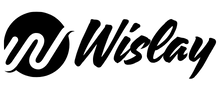Discovering what you want on Instagram is simpler than you’d think, from finding accounts or tags to location-based ideas. Let’s break it down together. With over a billion users, finding exactly what you’re looking for on the platform, be it people, posts, Reels, or even businesses—requires a little know-how. That’s where Instagram Search comes into play.
In this article, we’ll walk you through everything from using the search bar effectively to filtering your results and finding hidden gems across the platform. Whether you’re a casual scroller or an aspiring influencer, this breakdown will turn you into an Instagram search ninja.
What Is Instagram Search?
The Instagram Search feature allows users to find specific content, accounts, hashtags, and locations using keywords. It’s part of the Explore tab, accessed by tapping the magnifying glass icon at the bottom of your app screen.
Think of it as Instagram’s version of Google—but tailored to people, trends, and places inside its own ecosystem.
How to Access Instagram Search
-
Open the Instagram app.
-
Tap the Explore tab (magnifying glass icon).
-
Tap the search bar at the top.
-
Type your query (username, hashtag, place, or keyword).
-
Choose from the filters: Top, Accounts, Tags, Places, or Audio.
Instagram Search Categories Explained
Let’s break down what each filter tab actually does:
1. Top
-
Shows the most relevant results based on your query.
-
Combines users, tags, locations, and trending content.
2. Accounts
-
Displays Instagram profiles that match your search.
-
Great for finding brands, influencers, or friends.
3. Tags
-
Focuses on hashtags and related content.
-
Tap a hashtag to see all public posts that include it.
4. Places
-
Shows content tagged with specific locations.
-
Perfect for discovering local spots or travel ideas.
5. Audio (for Reels)
-
Finds trending audio clips or sound bites.
-
Useful if you’re planning to create your own Reels with popular sounds.
How Does Instagram Rank Search Results?
Instagram uses a combination of:
-
Your activity (past searches, likes, follows).
-
Relevance (how closely results match your input).
-
Popularity (number of followers, tags, and engagement).
-
Timeliness (especially with trending topics or Reels).
It’s not just about what you type, but also how Instagram knows you.
Pro Tips to Master Instagram Search
1. Use Keywords, Not Just Handles
Instagram now recognizes descriptive terms. Searching “plant decor ideas” can bring up posts, Reels, and accounts using those words—even if not in the handle.
2. Add Hashtags to Your Searches
Typing #fitnessmotivation shows posts specifically using that hashtag. You can follow hashtags too, just like profiles.
3. Try Partial Usernames
Even if you don’t know the full handle, typing “emma” could bring up @emmaroberts or @emmakfitness.
4. Look for Places to Discover Local Content
Heading to Paris? Search “Paris” and tap Places to see geotagged content—perfect for travel planning.
5. Explore Trending Audio
Want your Reels to go viral? Use the Audio tab to find trending sounds that people are loving right now.
Why Can’t I Find What I’m Looking For?
Sometimes Instagram search doesn’t yield what you want. Here are common reasons:
| Issue | Possible Fix |
|---|---|
| User has a private account | Try sending a follow request |
| Wrong spelling | Double-check the handle or hashtag |
| Shadowbanned hashtag | Use a different, active hashtag |
| Blocked or deleted account | Check from another profile |
How to Make YOUR Account More Searchable
Want to appear in someone else’s search results? Here’s how:
-
Add keywords to your username or bio (e.g., “Fitness Coach | LA”).
-
Use relevant hashtags in posts and Stories.
-
Turn on location tags for visibility in the Places tab.
-
Use trending hashtags and content to boost visibility in the Top section.
Instagram Search on Desktop vs. Mobile
While the mobile app offers the richest experience, the web version allows basic searching too:
-
Visit instagram.com on a browser.
-
Click on the search bar at the top to search accounts or hashtags.
-
Some filters like Audio or Reels previews might not be available.
Frequently Asked Questions (FAQs)
Q1: Can I search Instagram without an account?
Yes, but your access is limited. You can only view public profiles via Google (e.g., “@natgeo Instagram”).
Q2: Why doesn’t Instagram show older search history?
Instagram only shows your most recent searches and clears some automatically over time. You can manage your history in Settings.
Q3: Can I search Instagram for specific post captions?
Not directly. But keywords in captions sometimes influence the Top results.
Q4: How do I clear my Instagram search history?
Go to your profile → Tap Menu → Your activity → Recent searches → Tap “Clear all.”
Q5: Does Instagram save all my searches?
Only your recent searches are saved temporarily. Instagram does use your search activity to personalize your Explore feed.
Q6: Can I search by image on Instagram?
No. Instagram doesn’t offer reverse image search features—yet. But tools like Google Lens can sometimes help.
Final Thoughts
Instagram Search isn’t just a tool—it’s your personalized gateway to explore the world inside the app. Whether you’re stalking your favorite celeb, researching your next travel destination, or finding new inspiration, mastering the search feature unlocks the full Instagram experience.
Now that you know how it works, why not test it out? Go ahead—search for your dream city, a trending sound, or your favorite niche. You might discover something new every day.