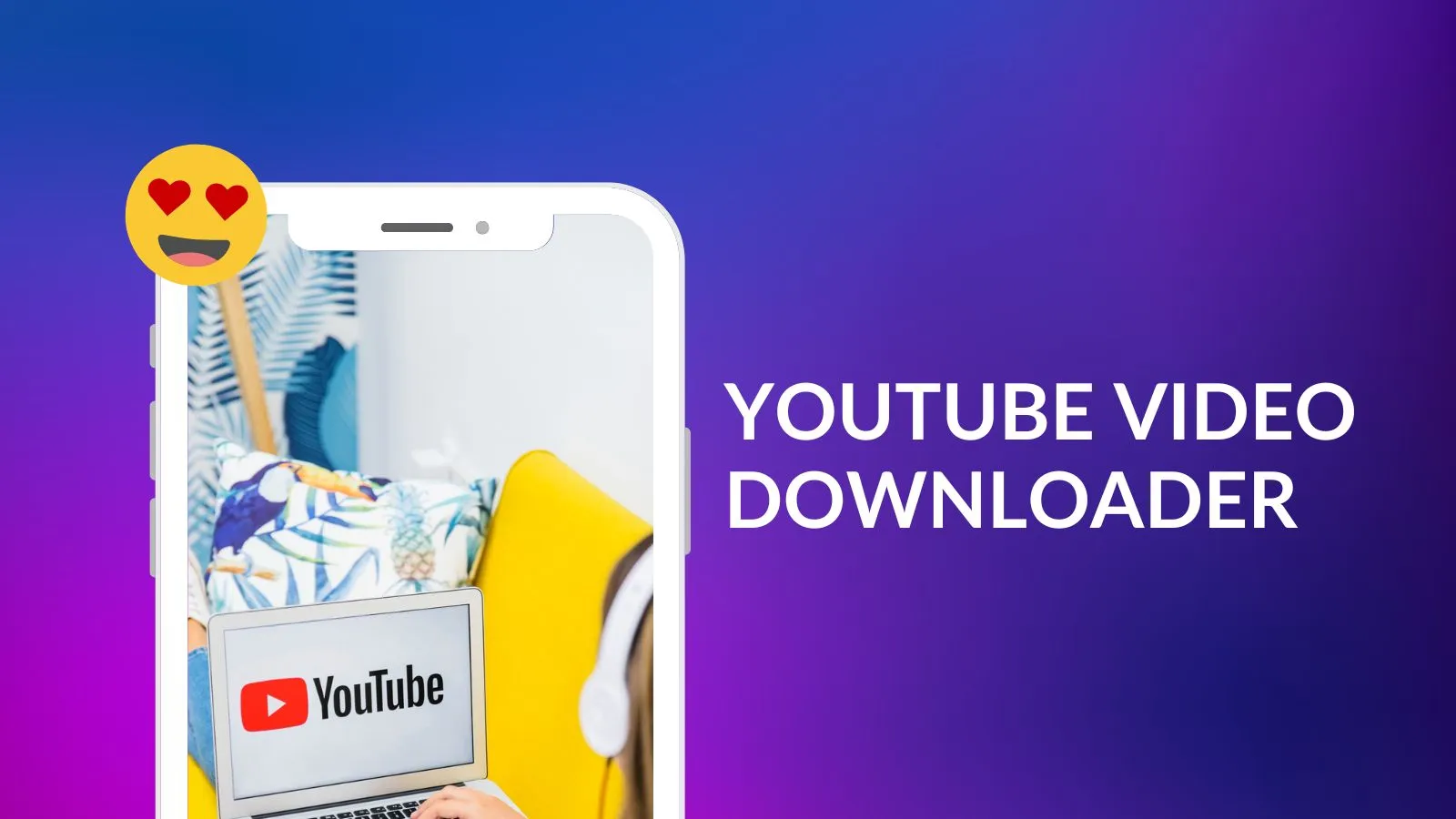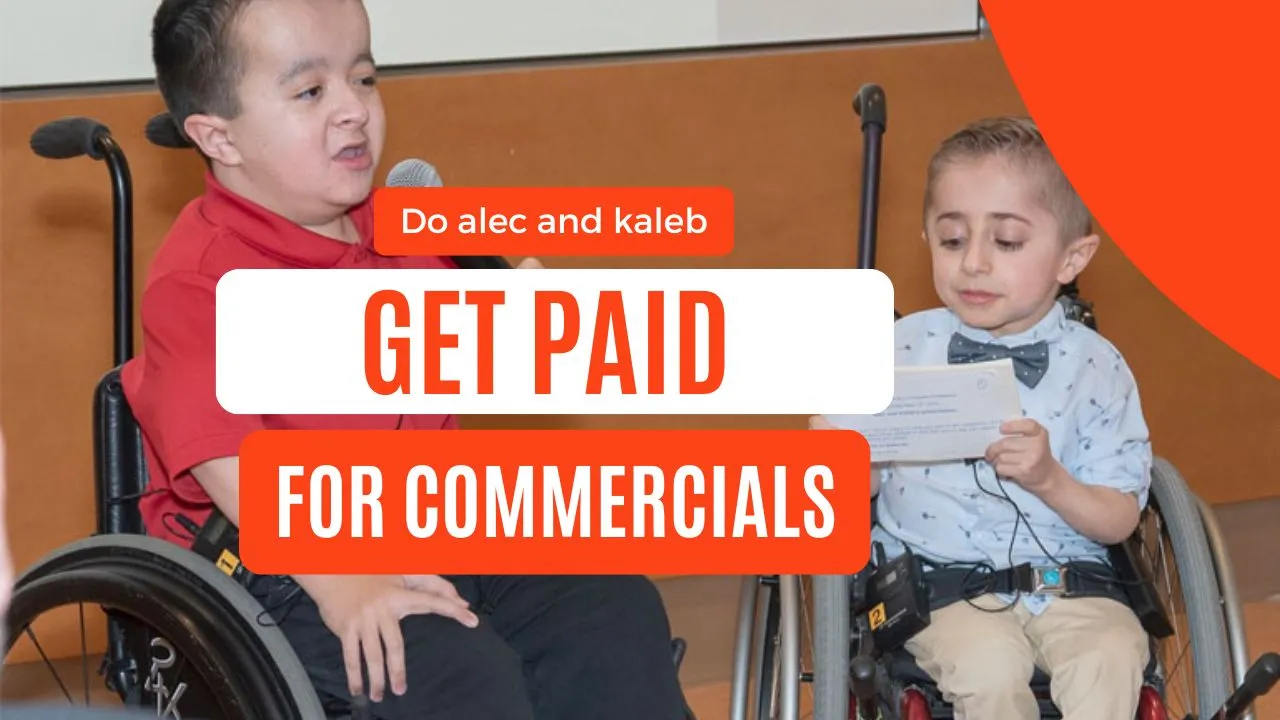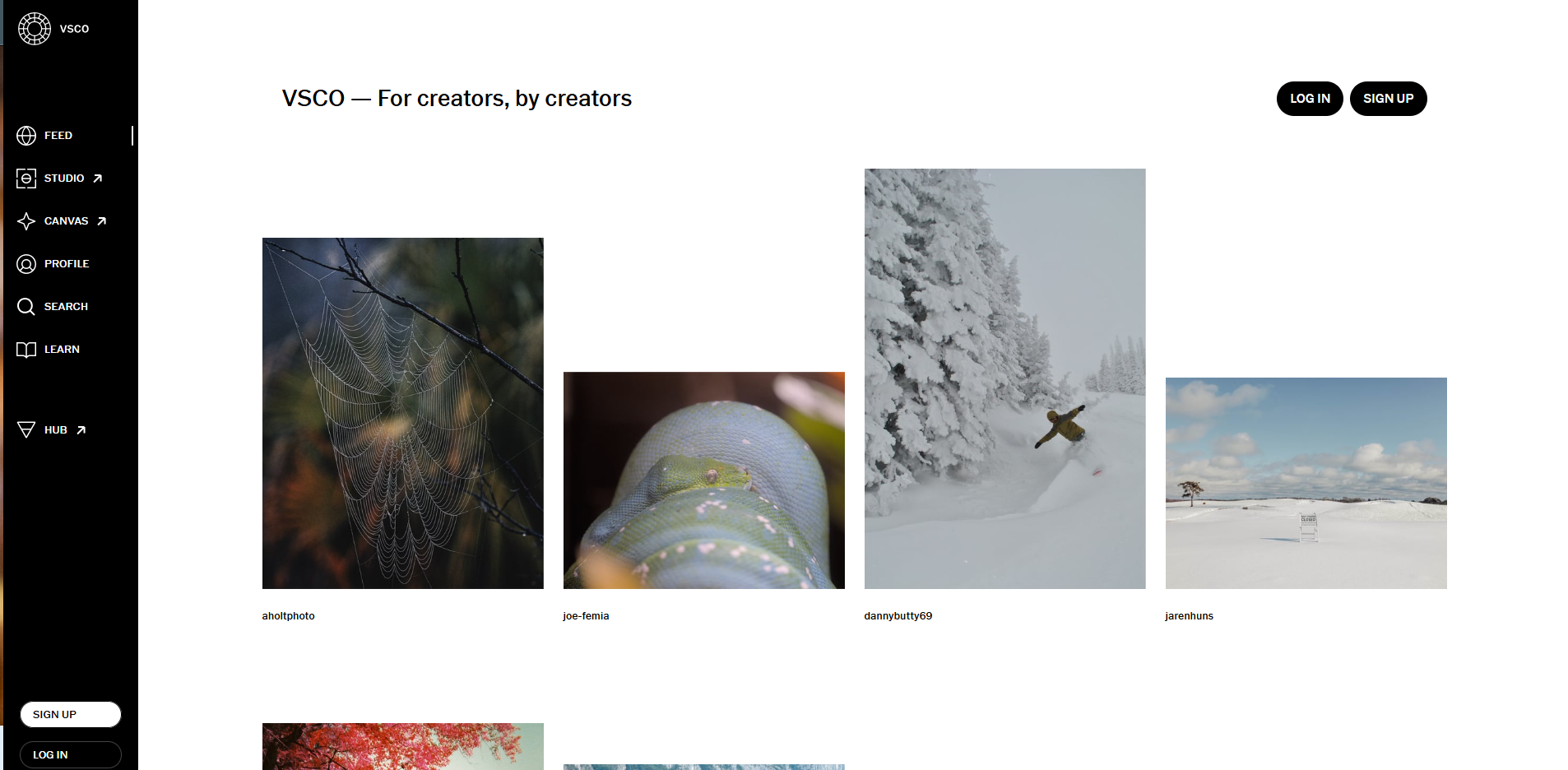This year, Apple announced record-breaking sales during the first quarter amounting to $11 billion. That’s thanks to the many benefits of owning one of these high-performance machines.
If you’re the proud owner of a Mac PC, you’re used to excellent, fast, performance, so what do you do when things slow down to a crawl.
Check out these tips to free up space and keep your Mac computer performing at its best.
- Take the Trash Out
This is the quickest and easiest way to free up space on Mac and Windows computers. Like the Recycle Bin on Windows, everything you delete on your Mac goes straight to the Trash folder.
That’s to safeguard you from accidentally deleting files you need. They do take up a lot of space while they’re hanging around in limbo, so check your Trash folder regularly for things you might need and get rid of the rest.
It’s easy enough to empty your main trash can by Ctrl-clicking the Trash icon and selecting Empty Trash, but did you know your Mac has more than one Trash folder?
Mail, iMovie, and iPhoto all have trash cans too, so if you’ve deleted any files within these apps, you must take care of them too. You can deal with these trash cans the same way you handled the main one.
If you use a USB in your Mac and delete any files in the process, these unwanted items go into the Trash can for that USB drive. It stays on your computer until you empty the Dock Trash Can with the device plugged in.
- Free Up Space by Removing Duplicate Files
Duplicate files can take up a lot of space on your computer, especially if you’ve been using your Mac for a long time. There are two main kinds of duplicate files. These are:
Intentional Duplicates
These stem from multiple backups, and you probably don’t want to delete most of them. It’s important to safeguard these files until you have time to go through them and delete the ones you don’t want manually.
Accidental Backups
Accidental backups come from multiple downloads or from saving your files in the wrong locations. Usually, you don’t even know about the existence of these files or where to find them.
Sometimes Mac computers make extra copies when syncing your devices, too.
Dealing With Duplicate Files
You can search for duplicate files using Finder, but this is a tedious process. Rather invest in an app that helps you find and remove unneeded videos, images, and files.
Some of the best ones are:
- Gemini 2
- DupeGuru
- Easy Duplicate Finder
These apps will search for all the files on your system with duplicate content, even if they have different names. You can customize the search settings according to the type of file you’re looking for, size, and other criteria.
Once the app has tracked down all the duplicates, you’ve usually got the option to delete them straight away or filter them according to certain criteria before removing them manually.
These apps have a recycle bin of their own that you should empty when you’re done with the process.
- Get Rid of Apps You Don’t Use
Apps can take up a lot of space on your Mac hard drive, and let’s face it, you don’t use half the ones you’ve installed.
You can use Finder to root out these space-sapping applications, as follows:
- Got to Finder, then Applications
- Click the gear icon and sort by size
- Review your apps from latest to smallest
- Grab the ones you don’t use anymore and drag their icons to the Bin
- Empty the bin afterward
Mac computers come with some extra app-related things that you don’t need, too. For instance, these multilingual devices store files for as many as 150 languages.
You can get rid of the ones you don’t want like this:
- Go to Finder, then Applications
- Right-click on an app
- Select Show Package Contents
- Open the Contents folder and go to Resources
- Look for files with a .lproj extension
Each language file has a prefix indicating the language it applies to, e.g. fr.lproj is for French. Delete all the languages you don’t want or need.
Repeat the process for each app.
- Lose the Temporary Files
Getting rid of temporary files is another effective way to free up disc space on Mac. The process won’t speed up your computer much, but we could all do with more disc space, right?
Mac OS does remove temporary files every time you shut your computer down, but there are always a few that slip through the cracks.
One of the quickest ways to clear space is by using your web browser’s clear cache function. However, these temp files help your computer to load web pages faster, so removing them will slow down your web page load times.
The next time you go onto the internet, you’ll start accumulating these kinds of temp files again.
You can look for other temporary files on your Mac using Finder. Use Go to Folder and get to the cache folder using ~/Library/Caches. This will bring up a screen with loads of folders on it.
To through them and delete the ones you don’t need.
- Clean Up Your Email
Large attachments can take up Gigabyte’s worth of space on your drive. You can run a cleanup tool, like CCleaner, to get rid of these, and then change your mail settings so you don’t download documents automatically in the future.
You can do this by going to Mail, then Preferences, then Accounts. Open your Account Information and change the dropdown for Download attachments to ‘None’.
Stay on Top of Things
Remember to free up space regularly on your Mac, or you’ll end up with the same problems before too long. Make a note in your diary to carry out the above five tasks once a month for best results.
Would you like access to all the best tech tips all the time? Bookmark our website and check back often for updates.